If you’ve been here a while, you know I’m a big believer that the best time management tool a professional working woman can use to make life less stressful and more calm is a streamlined digital calendar combined with smart strategy.
While I’m a paper lover and still process by writing pen to paper, I firmly believe digital calendars are required to keep up with all the roles and moving pieces of being a working woman, lighten the mental load as much as possible, bring clarity to how all those moving pieces interact and affect one another, and improve communication with home partners and others.
And when it comes to managing our personal and family lives, the majority of my clients use Google Calendar.
And if you’re like me up until about a year ago, I had no idea you could leverage Chrome extensions to make your Google Calendar experience even better. It wasn’t until a client shared the extensions she loved that I started exploring the options – and they’re so fun and useful!
So, without further ago, here are my favorite Google Calendar Chrome extensions – for my clients and/or more.
Google Calendar Chrome extension No. 1: Google Calendar Event Checker
A fundamental principle of the Bright Method™️, my realistic time management system for professional working women, is to put everything in your calendar – including all the tasks that normally end up on a to-do list.
However, some people miss the “checking it off” win of checking things off a list. Others worry they’ll get confused about what they did versus did not do in their calendar.
Enter, Google Calendar Event Checker.
Google Calendar Event Checker lets you have a quick and easy way to “check off” a task once you’ve completed it.
Once you’ve installed the Chrome extension, here’s how it works:
Pretend you have a task in your calendar that looks like this:
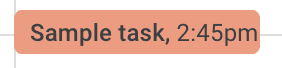
Click on the task, and then click to edit the calendar entry (pencil icon below):
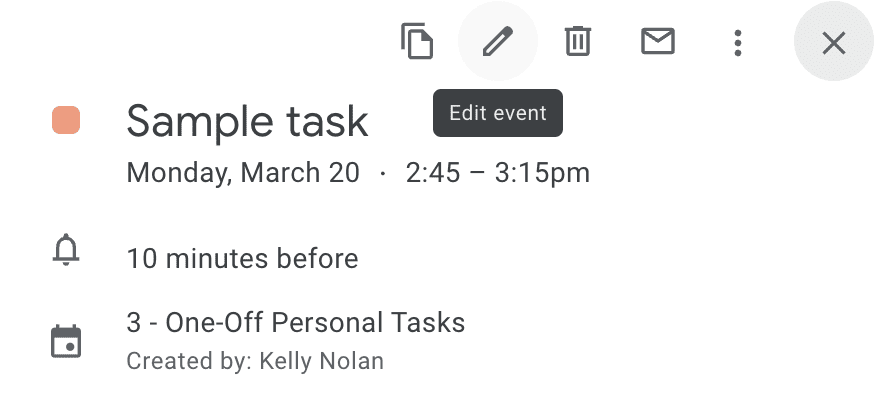
You’ll then see this – note the green checkmark emoji:
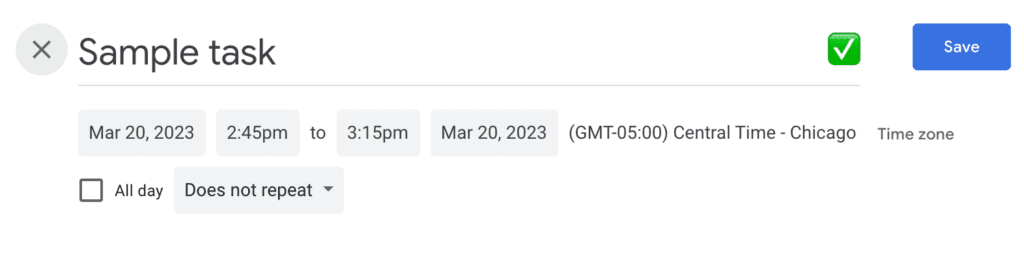
When you click the green checkmark emoji, this happens:
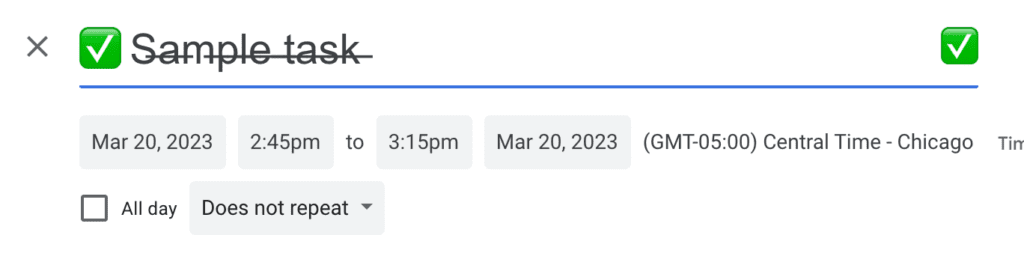
And this appears in the notes section:
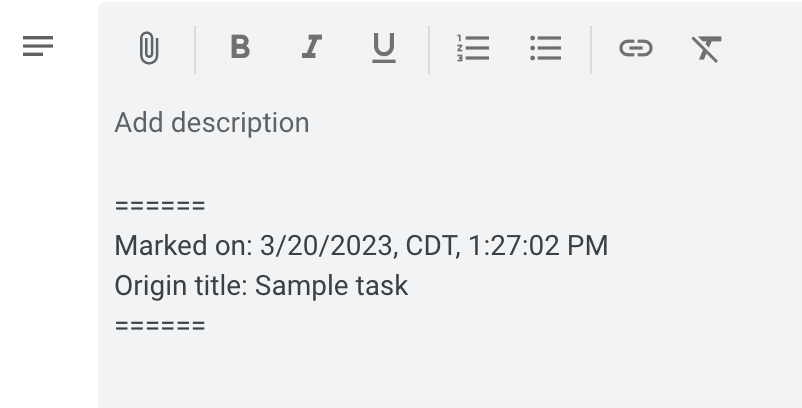
If you mistakenly click it, you click the green checkmark emoji again, and it removes all of it.
Once saved, it looks like this in your calendar:
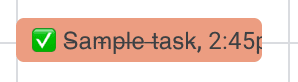
Pretty cool, right? I don’t use it religiously, but many of my clients love it, so I wanted to share it here!
Google Calendar Chrome extension No. 2: Google Calendar Quick Duplicate
If you find yourself duplicating entries a lot, Google Calendar Quick Duplicate saves you from some of the clicking steps to do so. Instead of clicking the entry, the three-dot hamburger, and “Duplicate,” this extension adds a quick shortcut – namely, the symbol in red below:
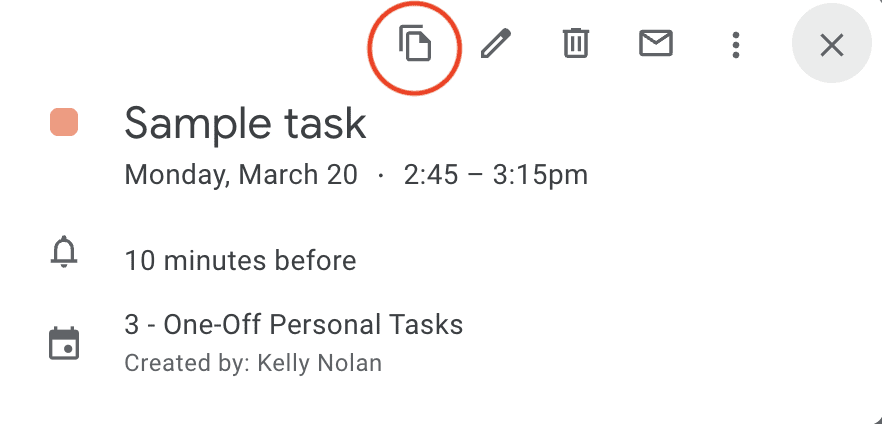
If you click on the icon, the next thing you see is this:
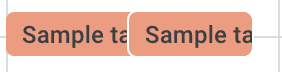
You can then drag-and-drop that duplicated entry to wherever it makes sense.
Nifty! I use this one a ton. Nothing groundbreaking, but just makes all the calendaring a little bit easier!
Chrome extension No. 3: Google Calendar Disable Month Scroll
Ever get frustrated when you’re looking at your Google Calendar month view and any small movement on your mouse makes the months scroll through? Me, too.
Google Calendar Disable Month Scroll does, well, just what it sounds like. No more inadvertently flying through months with an unintentional mouse scroll. Now, you can figet your hands on your mouse in peace – and you just use the arrow keys to move between months when you actually want to do that.
Chrome extension No. 4: Gradient Merge for Google Calendar™ Events
While I don’t use this Google Calendar Chrome extension myself because seeing multiple entries for the same event in multiple sub-calendars doesn’t bug me, some clients enjoy it, so I wanted to share.
Installing Gradient Merge for Google Calendar™ Events takes you from this: [Update: The extension I discussed in this article originally no longer works – this one looks like a decent alternative.]
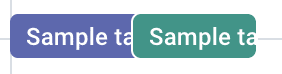
To this:
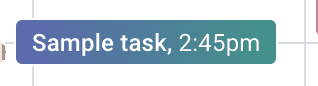
Note: Before you get too excited, know that it does kind of shift the calendar entry box over to accommodate the full title. This weirdly does bother me, which is another reason I don’t use it. But I wanted to share in case the duplicate events bother you more than the shifted entry. We’re all different, so go with what works best for you!
Another option is Event Merge for Google Calendar™️, which merges the entries with diagonal lines, and I believe it doesn’t shift the entry in the same way. Here’s the image for what it looks like from their site:
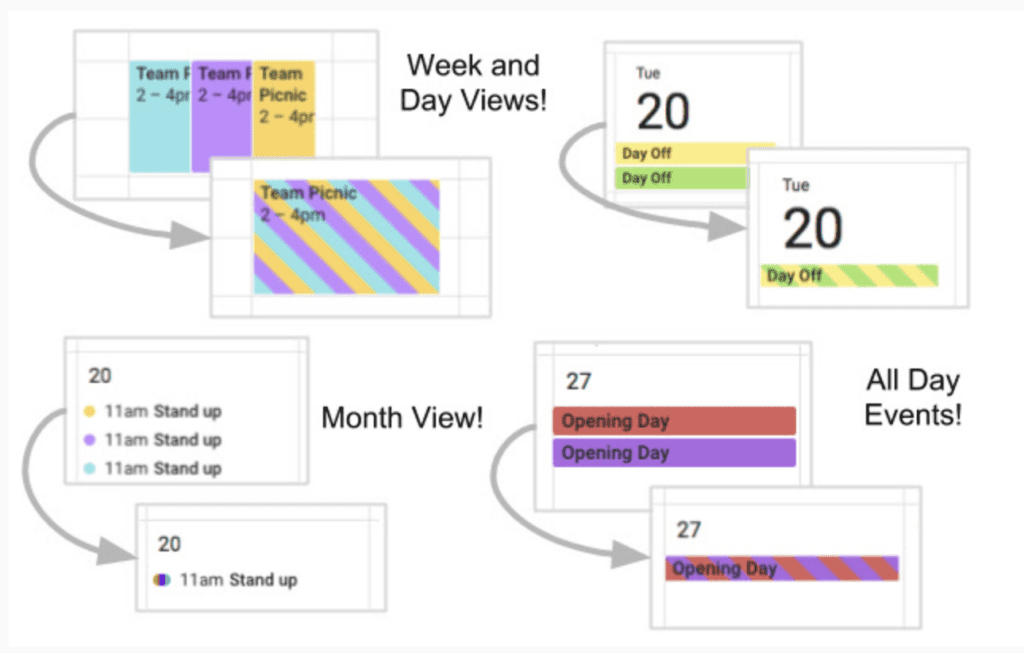
Chrome extension No. 5: Easy Grouping for Google Calendar
If you use multiple sub-calendars in your Google Calendar and like to toggle between groups of them at a time, you can save pre-sets using Easy Grouping for Google Calendar to quickly show, e.g., three specific calendars at a time, then five, and then back to three easily. Pretty nice!
Bonus: Google Calendar sidebar re-sizer
Alright, my friends…
Hope those were helpful! Even just knowing that Chrome extensions like this is fun, and you can run from here to find more to love. Share any ones you enjoy below!
And if you want help leveraging your Google Calendar (or Apple Calendar) to bring more clarity and less stress to your personal life, you can kick the tires of the Bright Method here to see if it seems like the right fit for you (for free!). Thanks for being here!

RELATED POSTS
If you’ve made it this far, you’ll likely love these articles, too:
