If you use Outlook for work and Google or Apple calendars to manage your personal life, you know it can be a headache to sync them, see them together, and/or manage them to ensure balls aren’t dropped, double-bookings don’t happen, and it all runs smoothly.
Candidly, it’s my least favorite part of the Bright Method – a necessary evil we have to tackle before we can get to the fun stuff. But the good news is that it’s front-end work in that we decide on our approach and then just run it from there.
A Word of Warning: Tools Are Important; Time Management Strategies Are Just as Important
A tool is only so good as the strategies you use in tandem with it and the follow through. So, once you settle on a tool approach (the focus of this article), don’t end there – use that decision as a jumping-off point.
The Bright Method, the time management system I teach to bright women seeking bright lives, is designed for professional working women and is all about those strategies. It’s a system that helps you manage your personal and professional tasks and times to get you more clarity and peace of mind (and less stress). To get a free taste of it, you can jump into my free 5-day program here.
Alright, to the tech stuff…

Why There’s No One-Size-Fits-All Solution to This Headache
The tricky part in making Outlook play well with Google/Apple is that no solution works for everyone. This is because:
- Security settings: Employers’ Outlook security/admin settings dictate what you can do with Outlook, so some people can hook up their Outlook accounts to third-party apps while others can’t (and it might not be consistent – you might not be able to add your Outlook account to Apple Calendar but you might be able to add it to another app).
- Varying versions of Outlook: Employers use varying versions of Outlook, and people vary on whether they prefer the Outlook Online version v. the Outlook desktop app, all of which affects what you see and your Outlook capabilities.
- Software updates & the resulting ever-changing landscape: All of this is software that updates all the time, so things change all the time, making this all super fun to stay on top of!
- Computer v. Phone Setup: Even if you’re able to add, e.g., a personal account to Outlook on your computer, you still might need a different solution to view them together on your phone. So, while I talk about these options separately in this article, know that you might need a few combined approaches to where you want to go.
- Personal preferences regarding data privacy: Some people have concerns about sharing their personal data with their work account (or vice versa) while others don’t, all of which have an impact on which options sound appealing to you.
- Personal preferences in general: What you like and need varies from what I like and need from a calendar setup. It can even vary during phases of life (e.g., if you have kids, you might have preferred to manage everything personal and professional out of Outlook – but kids might eventually push you into Google/Apple so you have better communication with people outside of work). Listen to yourself. You’re going to spend a lot of time in these tools – pick one that feels good to you (to the extent you can).
All in all, it’s a bit of a puzzle, but I’ll do my best to lay out the options for integrating Outlook and Google or Apple so you can find the best solution for you. My aim is to update this document over time as well, and if you know of something I haven’t yet covered here, feel free to add it in the comments or send me an email.
First, Decide What’s Important to You
Before you dig into the features of different tools, take a moment to decide what you care about. I’m going to throw a lot at you, so it’s important to have clarity about what your ideal end goal is.
For example:
- Do you want to see your Outlook and Google/Apple calendars together on a computer?
- Do you want to see your Outlook and Google/Apple calendars together on a phone?
- Do you want your personal events to automatically block time on your Outlook calendar so people can’t book meetings with you then?
- Note: If you do this and also are able to view your work and personal calendars together, you might then end up with two calendar entries for the same event layered over each other – ”busy” in work and the entry with the full details in your personal calendar. Some people dislike this duplicate/layered end result, but I think it’s worth the annoyance: your work availability is blocked, the details kept from work, and the details viewable in your personal calendar. The benefits are pretty great.
- Do you care about data privacy on the work front – i.e., does the idea of sharing the information in your personal calendar with your work account give you the heebie-jeebies or do you not care at all?
Your answers to these questions will dictate what options appeal to you – and which you can rule out (even if they’re shiny).
An Overview of This Article
This puppy got LONG. I got so many awesome responses from all of you – THANK YOU for your generosity.
This section gives you an overview so you can understand all of the high-level options now and then dig into them, knowing what other options are coming.
Here’s a list of the approaches – note: you might need 1-4 of them (I told you this was fun! (sarcasm font)):
- Using Native-Only Apps (Only Outlook, Google, and/or Apple)
- (1) Seeing Google in Your Computer’s Outlook on the Web & Having Your Primary Google Calendar Block Your Outlook Work Availability
- (2) Seeing Google in Your Computer’s Outlook Desktop App & Having Your Primary Google Calendar Block Your Outlook Work Availability
- (3) Adding Google / Apple to Outlook Computer App Using Webcals/secret ical addresses
- (4) Adding Outlook to Google using a free app called Outlook Google Calendar Sync – OGCS
- (5) Adding Outlook to Google Calendar Using Webcal (Lets You See Outlook in Google Calendar on a Computer)
- (6) Seeing All Calendars Together on iPhone Calendar App
- (7) Seeing All Calendars Together on an Apple Computer’s Calendar App
- (8) Adding Google Calendar to Outlook Phone App
- (9) Manually Reconciling Outlook and Google/Apple & Inviting Each to the Other
- (10) Use Outlook Only for Work and Personal
- Using Third-Party Apps to Help
- Calendarbridge
- Morgen.so
- Skylight
- Fantastical
- Sunsama
- Motion
- Artful Agenda
- Calendars Pro by Readle
Google v. Apple
The premise of this article is that you’re using Outlook for work, but whether you use Google or Apple to manage your personal life is up to you. Some options apply to you if you’re in Apple – others don’t. I believe all options apply if you’re in Google.

(Approach 1) Seeing Google in Your Computer’s Outlook on the Web & Having Your Primary Google Calendar Block Your Outlook Work Availability
If you’re open to using Outlook on the web (I’m going to call this Outlook Online as it’s clearer, at least to me) (also, you can use Outlook Online like an app – see these instructions), you have the pretty awesome option (if your employer allows it) of adding your Google Calendar directly AND having your primary Google Calendar calendar block your Outlook work availability. For instructions, see here (I don’t know why I can’t find great instructions directly from Microsoft – if you find them, let me know!).
The pros of this are:
- You can edit Google events within Outlook, and the changes sync to Google. This two-way, quick sync is pretty remarkable compared to some other options, as we’ll discuss.
- You can opt for your main Google Calendar (i.e., in Google Calendar, the top calendar in the left-hand list of calendars) to block your work availability in Outlook. Normally, seeing work and personal calendars together in one view does not mean the personal calendars are blocking your work availability; this requires you to still block your work availability for personal events. Having personal events block your work availability is impressive, incredibly useful, and makes this option stand out.
Some women who use this approach shared:
- “Yes, I have both and can see them together by using Outlook for Web (or PWA). My work’s desktop Outlook will not let me link in my Google calendar due to security reasons, so I use the PWA version. On my iPhone, I use the Outlook app which also can link in my Google calendar [note: another option below in this article]. That way all my personal events… show up together with my work calendar.”
- “I use outlook for work and google for personal, but I use outlook web version on my desktop to view and manage both work/personal at the same time (I have them connected now so I can do that) and then when I’m on my phone, I use my Apple calendar to view them all in one place [note: also another option discussed below]. Definitely clunky but it works!”
One woman shares that even though she doesn’t use the online version of Outlook often, she has still set this up so that she can see her calendars together a few times a week to spot-check issues. (“The only way to see them both together is to view them on the Microsoft website (not app) so I will check in on that overall view a couple times a week to make sure there are no gaps.”)
(Approach 2) Seeing Google in Your Computer’s Outlook Desktop App & Having Your Primary Google Calendar Block Your Outlook Work Availability
Outlook has now made the above option available on the new version of the Outlook desktop app BUT many women I’ve spoken to have said the new version of the Outlook desktop app is glitchy enough that they’ve gone back to the old version.
I’ve found zero instructions online on how to do it, but based off my memory of doing it with a client, when you’re looking at your email inbox in the Outlook desktop app, there’s an “Add an account” line in the bottom lefthand column that allows you to add Google (reach out to me if you can’t find it).
Again though, while this has worked for some clients, the new Outlook desktop app version really caused some headaches for other clients I’ve worked with, so try it out on a slow day and be prepared to go back to the old version.
(Approach 3) Adding Google / Apple to Outlook Computer App Using Webcals/Secret ical addresses
If none of the above options work for you or you don’t like them, you can often still see your Google or Apple calendars in Outlook using webcals/URL links.
Before we go further, note that using this approach means:
- You cannot edit your Google or Apple calendar from Outlook using this approach. Think of it as “read-only.” While not ideal, there is still a lot of benefit in seeing your personal events next to your work events in this way.
- Edits to your Google or Apple calendars might be slow to show up in the view of them you see in Outlook – sometimes 24-48 hours delay in syncing. So, if your personal calendar changes frequently, you don’t want to rely too heavily on this approach because changes you recently made to your Google Calendar in Google Calendar won’t show up in Outlook in a timely way (which defeats a lot of the purpose of seeing the calendar – no info is better than wrong info!).
- Your personal calendars are not blocking your work availability. You’ll still need to block your work availability for personal events, if necessary.
That said, because this option is available to most (not all – but most), it’s a commonly used option. Here are instructions for adding a Google webcal to Outlook; and here are instructions for adding an Apple webcal to Outlook (written for Outlook for Mac but similar results can apply using Outlook apps on other computers).
Some women who use this approach shared:
- Note an issue: “I use Google, [husband] uses Outlook. We share our WEBCAL links with each other. Here is the hiccup—outlook will occasionally separate us (we have researched and what we find is that it is MS’s end not Google terminating the updates). So you occasionally have to delete and re-add the exact same webcal link if it is looking outdated. We check in once a week on everything anyway so that’s when I catch if I can’t see something he is referencing and realize it’s been separated.”
- “I subscribed to a few of my apple calendars in outlook so I can see personal and family stuff next to my work stuff. It’s read only and I can hide it if need be. Has been super helpful to see when I’m on desktop at work”
- “I primarily use the Outlook app because it plays more nicely with Google than Google plays with Outlook. If it’s a personal event I often will add it through Google calendar’s app, but if I’m like planning my life the Outlook app has everything and is the source of truth.”
- “Found it very difficult to sync Outlook and Apple calendars with one another so switched Apple calendars to Google (export process was surprisingly easy)… Read-only Google in Outlook app at work and then opposite at home/on phone – read-only work outlook calendar in Google calendar. I have spent so much time messing with calendars and trying to make the process work better, but this is where I ended up for now. I prefer to keep my personal calendar separate from my work calendar, but I still want to see personal events on work calendar for scheduling purposes, without ending up with duplicate events on multiple calendars (does that make sense?). I’m also testing out using the native Google calendar app versus viewing Google calendars in Apple iCal. I’ve always been a Mac person, and I do appreciate some things about the Apple phone calendar app (such as the inbox)…”
- “In order to see *everything* work, personal, kids, husband-related, I share the google calendars (kids/personal/family) and outlook calendar (husband) with my work outlook calendar. If it gets too crazy to look at all of those at once, I just “un-check” any or all of those non-work calendars from my view in outlook. I use the view with *everything* when I’m trying to plan logistics for the kids before/after school with my husband for the week. Once that’s all set, I just hide the kid’s and my husband’s calendars until I need to refer to them again… It’s not perfect, but that’s the best way I’ve been able to figure out for now.”
(Approach 4) Adding Outlook to Google using a free app called Outlook Google Calendar Sync – OGCS
Updated in September 2024: I recently got an email from a past (wonderfully techy) client who generously shared:
“I’ve been using a free app (donationware) called Outlook Google Calendar Sync – OGCS to sync from Outlook to Google (I’m using Outlook Web for Google > Outlook). You can choose the sync interval and also manually force a sync. There’s a ‘portable’ version you can run if you don’t have admin permissions to install things on your work computer (my situation). You have to set up separate ‘profiles’ in the app to sync more than one Outlook calendar but it’s easy to do.”
She noted that she did pay $15 to get the splash screen to disappear, which was worth it to her.
(Approach 5) Adding Outlook to Google Calendar Using Webcal (Lets You See Outlook in Google Calendar on a Computer)
You can do the reverse of the above – i.e., sharing Outlook with Google Calendar using webcals. Same caveats as above: a slow sync, and you can’t edit Outlook from Google.
I normally advise against this move. While it can be valuable to see a snapshot of your personal life in Outlook, it can be dicier to rely on a snapshot of your work calendar in your Google Calendar because work tends to shift more often on us than in our personal life. That said, use your judgment. You know your situation best.
Here are the instructions on adding Outlook to your Google Calendar using webcal (the first section).
One woman who does this shared:
- “I have to reset the link on my Outlook calendar at the end of every workday and re-add the link to Google… So, manually update daily.”
(Approach 6) Seeing All Calendars Together on iPhone Calendar App
Apple’s default calendar app remains one of the easiest ways to see Outlook and Google (and, obviously, Apple) calendars together. This was how I viewed my Outlook and Google calendars together back in 2011 when I started practicing law, and it remains a good tried-and-true approach for most.
That said, some work settings don’t allow it, and for some reason, those with Apple personal computers at home can’t always do this on the computer – just the phone (no idea why – phones seem a lot more susceptible to being stolen and misused, but who knows the logic in this wild digital calendar world!). That said, I have had one client who couldn’t do this on her phone but could on her computer (I told you this stuff was fun!).
In short, you add your Outlook and/or Google accounts to the Apple calendar app using the below instructions, and you’re ready to rock.
The benefits are:
- In the Apple calendar phone app, you can edit Outlook, Google, or Apple calendars, and all edits sync quickly to their native apps (e.g., an Outlook event edited on a phone is quickly reflected in Outlook on your computer).
- You’re not sharing personal calendar data with work: for those who care about this, it’s nice that your Outlook and Google calendars are viewed side-by-side, but you’re not sending Google data to Outlook.
Instructions are here for adding Google to Apple, and the instructions to add Outlook to Apple are pretty self-explanatory once you’ve read them for Google. That said, let me know if you have questions!
The women who do this shared:
- “I see them all on my iphone: my work outlook, personal hotmail (I know!), family google, partner’s google, school’s subscribed calendar! My iphone can show all (and you can toggle them on and off)”
- “I use outlook for work and Google/Gmail for personal, and also have my husband’s Gmail which we use as our family calendar. I have them all linked to my iPhone so I can view them all simultaneously on my phone or computer.” (Note: it works for her on the computer!)
- “Outlook (work) + Apple (personal) calendars both on my phone, no Apple integration on my desktop/laptop outlook. I basically rely on my phone. It’s a bit annoying!”
- “I use gmail for my personal life and outlook for work. I have an iPhone. So, I added my gmail calendar and my outlook calendar to the native iPhone calendar app. So I can see both. I share impt appointment or events with my husband just inviting him via his gmail to the personal events.”
- “I have Outlook for work and Google for both my personal calendar and my shared calendar with my husband and I get them all to feed into the Ical on my Iphone”
- “I haven’t used those apps but I typically have one place where I can layer in everything: my phone. Work is outlook, personal is Google, they only meet in my iPhone native calendar app”
(Approach 7) Seeing All Calendars Together on An Apple Computer’s Calendar App
Similar to the above, you might be able to add your Outlook and Google accounts to your Apple computer’s calendar app. The hurdle here is Outlook – some work settings don’t allow it for some reason (even if you can do it on your phone).
Obviously, this is less useful for most clients I work with because their work computers typically aren’t Apple computers, but perhaps it’s useful enough on a personal Apple computer if you can do it.
(Approach 8) Adding Google Calendar to Outlook Phone App
Sometimes people can add their Google account to the Outlook phone app. See instructions for Android here – I imagine it’s similar for Outlook’s iPhone app, but let me know if not!
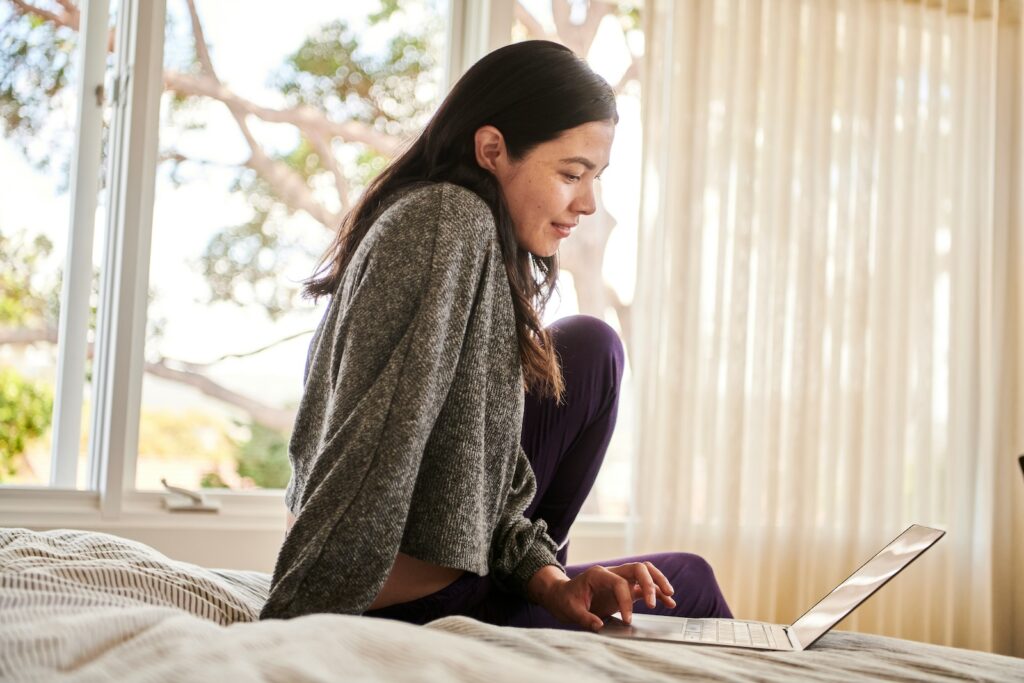
(Approach 9) Manually Reconciling Outlook and Google/Apple & Inviting Each to the Other
When all else fails (or another approach doesn’t sufficiently get you where you want to go), you might just have to manually reconcile each calendar with the other – including inviting each account to the other in event invites or manually blocking time in each to account for the other. On some level, this stinks, but we work with what we’ve got.
Some tips if this is you:
- Protect time 1-2 times a week to reconcile your work and personal calendars. My aim is for you to not have the pressure to perfectly reconcile your calendars all day, every day. If your work is super fast-paced and ever-changing, you might have to reconcile every day – but even still, pick a time, calendar it, and try to let it go the rest of the time.
- Obviously, you don’t need to share every work event with your personal calendar or every personal event with your work calendar. Focus on only those events that are falling outside their normal hours – i.e., work hours happening during normal personal hours (e.g., evening networking event) and personal events happening during normal work hours (e.g., doctor’s appointment).
- For some personal events, you might be fine just inviting your work account and having the full details show up in your work account (or vice versa). For others, you might not (e.g., a personal doctor’s appointment). Be flexible. For the latter, consider manually blocking the appointment time (plus commuting to and from + wiggle room for parking and the doctor running late) in your work calendar with the title “HOLD – NO MEETINGS” or something else vague – or keep it private so no details are available. You can then look at the details in your personal calendar.
Some women who do this shared:
- “My strategy for outlook for work and Google for personal is: to block time on outlook for nonwork things (think school pick up or dentist appt) I create a private appt so the time is blocked (incl commute time both ways). For personal, I do something similar for out of the ordinary work obligations (a conference call at night or commuting to an in person mtg).”
- “I send an invitation to my work calendar [from my personal calendar] for anything I want on there bc at work I need to know what’s going on bc I travel. This has worked well so far (5 months in).”
- “I keep work on outlook and personal on Gmail. If there are personal tasks (or call dentist) I need to do during the workday I will put it on my work calendar so I have the dedicated time.”
- “I ‘invite’ myself from Outlook to Apple. All my work stuff is via outlook but keep track and loop husband in on kid/personal stuff with Apple. I don’t love this but it’s the best I’ve come up with to avoid confusion and having to double enter every event. Looking forward to learning a better way from others.”
- “I usually plan my week on Friday afternoons and take a good look at both calendars. Sometimes I combine them by handwriting a list of appointments for each day of the week. Writing it helps me to get organized and think through each day. But sometimes I don’t need that and I can toggle between both calendars. The more annoying part is when I’m scheduling something I have to check two places, and coworkers checking my work calendar (or checking my status on our messenger, which links to outlook) won’t see an accurate status”
- Similarly, in regards to a partner’s calendar:
- “We send each other invites. We don’t share an actual calendar but all events are on both of our calendars. All pertinent information is in the body of the event, so it’s an easy way for us to share information and also have it on the calendar.”
- “My husband and I both use outlook for work. We can’t automatically share stuff with each other due to security restrictions. If I want something to be on his calendar, I send him a calendar invitation. And vice versa. He kinda still uses google for some personal stuff so I include that email address on the invite too. I’ve abandoned google and only use outlook!”
- “Thanks for posting this I would love to see the answers as this is a challenge. Right now I just try to send personal stuff as an invite to my work email address, and my spouse’s if he needs to know (eg, I have a work dinner so he needs to relieve the nanny). It’s just clunky.”
- “I use outlook for work, google for personal. I invite my google calendar and my spouse’s calendar to everything work that may impact my availability using a hold to ensure confidentiality I’m an atty). All personal appointments are generated in google and I invite my outlook and my spouse’s calendar. It’s labor intensive but is the best way I’ve found to combine personal and professional while maintaining personal privacy and client confidentiality. Would love a better way!”
- “We send calendar invites! So works for my personal calendar (google) to work (outlook) and also between hubby and I. I have a dr appt? I add it to my personal calendar and add my work email and husbands email as invitees. I have a work meeting late outside of normal work hours? Send from work calendar to my personal and husbands personal as invitees.”
- “Hi! I have personal on Google and work on outlook. However, there are some personal events that I put on my outlook that are important (kids appts) but I don’t like all of them being on there as anyone in my firm can pull up my calendar and see it. I did add my Google calendar as a separate calendar to my outlook so I can view it for scheduling purposes, which I have found helpful in court or scheduling trials. I have not found a way to invite hubs to events that I make on the Google calendar on my outlook, which is not helpful bc when he’s invited to a calendar entry, he gets notified of the entry. Him being notified is important to me so I don’t hear I didn’t know, I’m not looking at that calendar daily etc. please let me know if you find a better solution!!”
- Partner: “We have person Google calendars that are shared and that is great. His work outlook can’t be shared due to HIPAA restrictions. That causes some frustrations. Normally he goes in once or twice a month and ads things, but we have had some meetings forgotten. His work shifts can populate into goggle cal, but it also then shows me every person in back up every day, so he manually enters it. I don’t want that clutter. It’s not perfect.”
- Meeting with partner: “We circle up weekly and monthly to go over our schedules of who is home when, who is covering what, what we have for upcoming travel, and then let each other know about any changes on a daily basis as needed.”
(Approach 10) Use Outlook Only for Work and Personal
Given (1) you’re often stuck with Outlook for work, and (2) it can be so hard to get calendars to talk to each other, I get how some people end up going all in on Outlook for work and personal.
The benefits are the simplicity – you see it all together in one easy place and can easily manage your availability from there.
The cons:
- All of your personal information is in a work app (some people don’t like that),
- If you leave abruptly, you risk losing all of your personal calendar information as well, and
- If you have a home partner and/or kids, you can’t share calendars with people outside of your organization (at least with editing powers), so that might make communication and coordination more difficult.
That said, it works for some people (as do all of these approaches). One woman shared:
- “Can’t handle two calendars and relented to putting personal/kid stuff in outlook, layered over work calendar. I color code it so it’s clear what’s work/personal.”

(Approach 10) Third-Party Apps
So far, I focused on native app functionality because often that’s what people are stuck with – many workplaces prevent linking up Outlook with outside apps. That said, some allow it, so let’s talk about what these can provide.
This section’s mantra is “IF YOUR OUTLOOK ALLOWS IT” based on work admin/security settings. And know, just because it doesn’t work for one app doesn’t mean it won’t work for others.
Note: I have not personally used most of these apps (though have worked with clients on many of them to some extent), so please correct me if anything I say is wrong or if I miss something. I truly don’t mind and want this to be accurate for people!
Morgen.so
I’d never heard of Morgen.so until crowdsourcing this article, and it looks very impressive to me ($15/mo). Here’s why:
- It integrates calendars so you can see them in one place, including Outlook (if yours allows it), Google, and Apple.
- Unlike many other apps, and like Calendarbidge, it can sync your personal calendar to your work calendar while protecting your privacy (e.g., “busy”) in a way that looks amazing.
- It has an attractive interface like Fantastical (below) but works on non-Apple computers, too;
- It helps you create workflows;
- It integrates with many other apps, including Slack and Microsoft To-Do’s.
I’m very intrigued by this one, candidly. Would love to hear more about it from others who have used it.
From the woman who shared it with me:
- “Morgen is great and simple to link all calendars, and also do time blocking. Plus it has light calendly functionality [i.e., a meeting that takes all your calendars into account.”
It is about $15/mo.
Reclaim.ai
I’m excited Reclaim.ai added Outlook to its offerings, allowing you to use it with Google and Outlook (sadly, not Apple). It allows you the sync your calendars with privacy or no privacy, depending on what you want (e.g., personal Google events automatically added to Outlook with “busy”-level detail).
While they have a free version, my guess is the $8/mo is worth it and perhaps required.
Note: I sometimes have clients set up just the calendar sync in Reclaim.ai and that’s it. They still use Google and Outlook natively (i.e., not viewing their calendars in Reclaim.ai) – but now that auto-sync happens in the background. It’s great.
Calendarbridge (Only including because it works with Outlook)
Candidly, I think Reclaim.ai is better, but it doesn’t work with Apple. So, if you want to sync Apple and Outlook, know that Calendarbridge might be able to.
You can also tailor how information is shared in a great way to protect your privacy – e.g., you can opt for only a one-way sync from Google to Outlook with only “busy” listed for any events that transfer into work, which helps you maintain privacy but still blocks your work availability automatically for personal events.
The cost is $4-8/mo.
Note: You might want to use this in tandem with another approach as it’s really geared to sync calendars, which can majorly help with availability, versus showing you calendars together. Different functions (both useful)!
Vimcal
Someone I know who has worked very hard to integrate her high-security-setting Outlook with Google uses and raves about Vimcal. She loves the shortcut options, the ability to type “new event at X time on X date” and the app calendaring it for you, and time zone functionality. Plus, the meeting booking ability of you identifying available windows and it easily creating a copy-and-paste list of dates and times (for some, it’s less awkward than sending a meeting booking link) made my jaw drop.
Very intrigued. I found this YouTube walkthrough interesting.
It is about $15/mo.
Skylight (See All Calendars Together on A Device & Phone App – No Computer View (Correct Me If I’m Wrong!))
I think of Skylight as just the device you put on a kitchen counter that displays your calendars and tasks, but the reason it came up here so often is that it has a phone app that also shows you all of your calendars together in one spot on your phone (including Outlook, Apple, and Google – along with Yahoo, Hotmail, Cozi, and URL calendars).
My outstanding questions (feel free to comment below or email me):
- Can you see all of the calendars together on a computer screen? For me, managing everything on a computer is a big reason I’d shift to an app; if I can’t, I’d probably just stick with iPhone’s calendar app where most people can see everything together. That said, some people like those to-do’s, which Skylight has and Apple calendar does not.
- Can you change the Skylight phone app view to more of a day view? I.e., instead of the line item view of events, can I see different sized-blocks of time for different events/activities and see how they all interact? That’s a big one for my brain – but not everyone needs that!
The benefits here are that it not only displays all calendars on a screen somewhere in your home, it also provides an app that allows people to see all their calendars together in one place
I’m not clear if there’s a computer viewing option, which would be a big factor for me.
There’s the traditional smaller size display ($300 + $40/year subscription) and now a larger size ($600 + $40/year subscription), which is nice!
Here’s what they said:
- “Skylight is an app on your phone that you can sync any calendars to, and it also shows up on a digital calendar on a tablet on your wall so all things are in one place. Also it has chores and to do lists anyone can add to so those are synced as well. Aka I say “husband, do this task” on the app and it gets delivered to our joint display as a to do for him. We have a marital code word “zucchini” that means: you could answer this yourself if only you would check the skylight app where we’ve already consolidated this information for everyone publicly. If I say zucchini, he goes and figures it out himself. It’s a loving but diligent process haha.”
- “We got the Skylight calendar and both use it- I love it! He syncs his calendar in (it’s much less daunting) and I invite the skylight to the things on my calendar everyone needs to be aware of. We both have an app on our phone and then the display is in our kitchen so the kids can see it and track what’s going on too. I taught my 7 year old how to add her school stuff and I just double check it.”
- “Skylight app/device on kitchen wall syncs them for us”
- “We created a Google shared family calendar. We both use Outlook for work. I create family invitations on the Google calendar. If I want it to show up on my Outlook (work) calendar, I invite my work email address. We primarily chose to do a shared Google calendar because it syncs with our Skylight calendar. I mostly use the Skylight calendar for visibility. We keep it in the kitchen.”
Fantastical (Apple-users only)
Only available to Apple users, Fantastical has some big fans. It allows you to see all of your calendars together across Apple devices. While it doesn’t help block availability in your work calendar for personal events on other calendars, you can set up a scheduling link that accounts for different calendars.
- “I use Apple calendar app to do this – or more recently, Fantastical. Fantastical is working better for me, in part because it can create a meetings availability page that looks across calendars from multiple providers. So I can set it up to show availability from both work (Outlook) and personal (Gcal) and even specific subcalendars within those. It has been a gamechanger.” (Note: You can also do something similar with Acuity and Calendly, if your Outlook allows it.)
- “I’ve used Fantastical pretty extensively—for people on Mac/iOS it’s stellar!”
Sunsama
Sunsama lets you see your Outlook and Google calendars together. It also allows you to manage tasks in relation to your calendar and integrate task and project management apps. The cost today is $16/mo.
Someone who uses Sunsama shares:
- “I am OBSESSED with Sunsama! I did the trial like 10 times and keep going back and finally just accepted that I need it lol”
Motion
Motion stalks me on Instagram. I tried it a while ago and didn’t like it, but these apps change so quickly that I might now love it! Curious if others have used it.
Like others, it allows you to see calendars together, including Outlook (if your employer settings allow it), Google, and Apple. It also has a task management/time-blocking component that I like, as well as an Acuity/Calendly meeting-booking-link element that I find super useful.
It does come with a heftier fee – $19/mo.
From someone who uses it:
- “Using motion and currently like it! Find it to be a quick way to automate my to-do list and prioritize things – (Not really about Outlook/Google.)”
Artful Agenda (Great for Paper Planner Lovers Who Want to Go Digital)
Artful Agenda is a digital planner that looks similar to a paper planner. It incorporates design and stickers alongside digital calendars – including Outlook, Google, and Apple ($45/year).
Here’s what some women who use it / have used it have said:
- “I’ve been using Artful Agenda. It allows me to pull my work calendar in with my personal and family calendars. Color coded and also allows for tasks that roll over each day automatically if not checked off. Plus stickers and such like a paper planner make it fun. I was concerned with my work email being able to link due to SSO and security stuff but it works.”
- “I used Artful Agenda for a while. It’s pretty and functional but in the end decided it was fine to just update the outlook calendar link daily on Google and not pay for Artful Agenda… I wasn’t using all the stickers and fonts and things they offer so it wasn’t worth the cost for me.”
Calendars Pro by Readle (Apple Only)
Calendar Pro by Readle is another Apple-only app that lets you see all of your calendars together, including Outlook, Google, and Apple. It also helps you manage tasks alongside your calendar. It’s $20/year.
Someone who uses it shared:
- “I use Calendars Pro by Readle app. Syncs in iPhone and Mac and pulls in calendars from Gmail (used for personal and family items and shared with spouse) as well as Outlood (used for work). I like the format of how the week is presented and I haven’t committed to block scheduling but this integrates tasks in the app which can be assigned to a day and have alerts etc. Like it a lot!”

Wrapping It Up
Alright – that was a lot.
Remember:
- Focus on what’s important to you. E.g., don’t pick something you can only review on a phone if it’s important to you to be able to see it on a computer unless you have no other option.
- Don’t overthink it. While I think it’s important to pick a system and run with it moving forward (versus constantly experimenting with apps at the expense of spending your time on the things that matter), don’t overthink this decision. You can always shift into a different approach.
- You might need to combine methods – e.g., bringing Google into Outlook Online to see them together on your computer – and then also bringing them together on your iPhone calendar app to see them together on your phone; or seeing them together in something like Sunsama but then also using Calendarbridge to block work availability for personal events. Remember to revisit your “what’s important to me” list and make sure you’ve done what you can to solve for each element.
And don’t forget – picking your tool(s) isn’t the end of the game. You need strategies to make those tools shine. You wouldn’t pick up a tennis racket and expect to be a pro – you need to understand how to wield the tool, strategies to play, and practice. If you want that on the time management front, particularly if you’re a professional working woman who wants strategies designed with you in mind (think mental load, how to draw boundaries as a woman with confidence), try the Bright Method for free in my free 5-day program here.
In the words of one woman who took it, “I took her free [5-day] time management course a couple of weeks ago, and it was truly life-changing. I’ve read all the books… alllllll the books… on organization and time management. And in July, I reached a tipping point where I no longer felt like I was on top of things. I took her free course… and oh my gosh did it change my rhythm. It’s like she took every book I read and put it together into one method. I’m so sold on it…” I hope to see you in there – jump in here.
